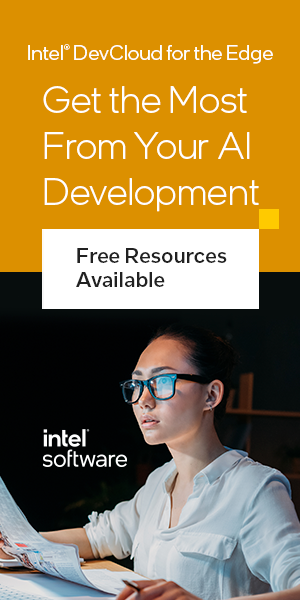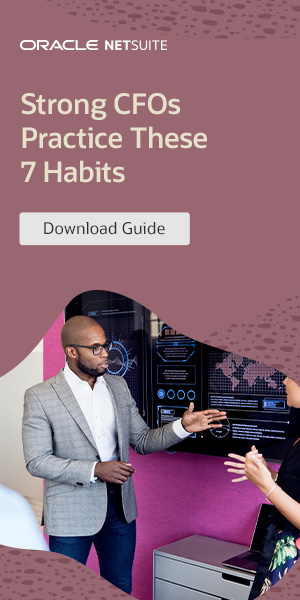At our company, we understand the importance of avoiding common PC configuration mistakes to ensure smooth performance for your computer. By applying proper installation techniques, considering compatibility, and managing cooling and airflow, we can help you optimize your PC’s performance.
Building Preparation and Planning for PC Configuration
When it comes to building your own PC, proper preparation and planning are key to ensure a smooth and successful configuration process. By taking the time to carefully consider the components, motherboard, RAM, and compatibility, you can avoid common pitfalls and create a high-performing system.
One of the first steps in building a PC is installing the components onto the motherboard. Before placing the motherboard into the case, it’s important to attach the CPU, RAM, and other necessary components. This not only makes the installation process easier but also helps prevent any potential damage to the motherboard.
When it comes to RAM, the placement of the sticks can have a significant impact on performance. Most motherboards have multiple RAM slots, and it’s important to consult the motherboard’s manual to determine the optimal configuration. Placing the RAM sticks in the correct slots can maximize the memory’s bandwidth and ensure optimal performance.
| Component | Optimal Placement | Notes |
|---|---|---|
| CPU | Socket on the motherboard | Ensure proper alignment and be cautious while installing to avoid bending any pins. |
| RAM | Consult motherboard manual | Check for dual-channel or quad-channel configurations and follow the recommended placement guidelines. |
| Graphics Card | PCIe slot on the motherboard | Ensure the graphics card is properly seated in the slot and has proper power connections. |
Furthermore, it’s crucial to check the compatibility of your chosen components. Ensure that the motherboard supports the CPU you’ve selected and that the power supply is adequate for the overall power requirements of the system. Additionally, consider the dimensions and design of the case to ensure that all components fit properly.
Building Preparation and Planning Checklist:
- Install components onto the motherboard before placing it into the case.
- Refer to the motherboard’s manual for optimal RAM placement.
- Check compatibility between the motherboard, CPU, and other components.
- Ensure the power supply is sufficient for the system’s power requirements.
- Consider the dimensions and design of the case to ensure proper component fit.
By following proper building preparation and planning steps, you can avoid potential issues and create a well-configured PC that performs optimally.
Importance of PC Cooling and Airflow in Configuration
Proper cooling and airflow are vital factors in ensuring the optimal performance and temperature of your PC. Without adequate cooling, your system can overheat, leading to performance issues and potentially damaging hardware components. Understanding the principles of PC cooling and implementing effective airflow management strategies will help maintain a stable and efficient system.
One important aspect of PC cooling is the proper placement of fans and coolers. By strategically positioning intake and exhaust fans, you can create a proper airflow path that promotes the circulation of cool air and the expulsion of hot air. Placing intake fans at the front of the case and exhaust fans at the rear or top can help achieve this flow. Additionally, installing CPU coolers and graphics card coolers that align with the fan flow direction can further enhance cooling efficiency.
Another consideration is the management of ambient temperature in the room where the PC is located. High ambient temperatures can negatively impact cooling performance. It is recommended to keep the room well-ventilated and free from excessive heat sources. Furthermore, cleaning the PC regularly to remove dust buildup on fans and heat sinks is essential for maintaining proper airflow and preventing overheating.
Table: PC Cooling and Airflow Best Practices
| Best Practices | Benefits |
|---|---|
| Strategically position intake and exhaust fans | Facilitates proper airflow and heat dissipation |
| Ensure fan flow direction aligns with cooler placement | Optimizes cooling performance |
| Maintain a well-ventilated room environment | Prevents ambient temperature from affecting cooling |
| Regularly clean fans and heat sinks | Prevents dust buildup and maintains efficient airflow |
In summary, proper PC cooling and airflow are essential for ensuring optimal performance and preventing overheating. By strategically positioning fans, managing ambient temperature, and keeping the system clean, you can maintain a stable and efficient PC that delivers reliable performance.
Common Mistakes When Choosing PC Components
When it comes to building a PC, choosing the right components is crucial for optimal performance. However, there are common mistakes that many people make which can lead to compatibility issues and subpar results. In this section, we will highlight some of these mistakes and provide tips on how to avoid them.
1. Ignoring Compatibility
One of the biggest mistakes is ignoring compatibility between different components. It’s important to ensure that your CPU is compatible with the motherboard, RAM, and other peripherals. For example, if you have a high-end CPU but pair it with a low-end motherboard, you may not be able to fully utilize its capabilities. Always check the specifications and compatibility requirements before making a purchase.
2. Overlooking Power Supply
The power supply is often an overlooked component, but it plays a vital role in the stability and performance of your PC. Choosing a low-quality power supply can lead to issues such as system crashes, overheating, and even damage to other components. Invest in a reliable power supply that can provide sufficient wattage and has good efficiency ratings.
3. Sacrificing Quality for Price
While it’s true that budget constraints can influence our buying decisions, sacrificing quality for a lower price can have long-term consequences. Opting for cheaper components that are of inferior quality may result in poor performance, reduced lifespan, and the need for frequent replacements. It’s better to invest in higher-quality components that will give you better performance and longevity.
| Component | Common Mistake | What to Consider |
|---|---|---|
| CPU | Ignoring compatibility with motherboard and RAM | Check socket compatibility, RAM speed support |
| Motherboard | Choosing a low-end motherboard for high-end CPU | Ensure it has proper VRM, expansion slots |
| Graphics Card | Not considering power supply and case compatibility | Check power requirements, space availability |
| RAM | Ignoring speed and latency considerations | Choose compatible speed, low latency modules |
| Storage | Not considering SSD for faster boot times | Invest in SSD for improved performance |
By avoiding these common mistakes and being mindful of compatibility, power supply quality, and component selection, you can ensure a smoother and more efficient PC configuration process. Take the time to research and carefully choose each component to maximize the performance and longevity of your PC.
Maintaining and Cleaning Your PC for Longevity
Proper maintenance and cleaning of your PC are crucial for ensuring its longevity and optimal performance. By taking the necessary measures to manage heat, prevent dust and liquid damage, handle laptops with care, and manage battery usage, you can keep your computer running smoothly for years to come.
Managing Heat
Heat is a common enemy of PC components, as excessive heat can damage sensitive parts and decrease performance. To manage heat effectively, make sure your PC is placed in a well-ventilated area, away from direct sunlight and obstructions. Additionally, regularly cleaning your computer’s cooling system, including fans and heat sinks, can prevent the build-up of dust and improve heat dissipation.
Preventing Dust and Liquid Damage
Dust and liquids can wreak havoc on your PC’s internals. To prevent dust from accumulating, clean your computer regularly using compressed air or a soft brush. Be cautious when eating or drinking near your computer, as spills can cause irreversible damage. Investing in dust filters for your PC case and using a keyboard cover can also offer additional protection against dust and liquid damage.
Handling Laptops with Care
If you own a laptop, proper handling is essential to prevent accidental damage. Avoid placing heavy objects on top of your laptop or placing it on unstable surfaces. When carrying your laptop, use a protective bag or sleeve to safeguard it from scratches and impacts. Furthermore, be mindful of the power cord and avoid tripping over it, as this can damage both the cord and the laptop.
| Cleaning DOs | Cleaning DON’Ts |
|---|---|
|
|
Managing Battery Usage
If you use a laptop or other portable devices, optimizing battery usage is crucial for longevity. Avoid constantly draining the battery to zero and instead aim to keep it charged between 20% and 80%. This helps prolong battery life and prevents overcharging or deep discharging, which can degrade battery performance over time. Additionally, adjusting power settings, such as reducing screen brightness and disabling unnecessary background applications, can conserve battery power.
By following these guidelines for PC maintenance and cleaning, you can keep your computer in top shape and extend its lifespan. Regularly monitor temperature, take preventive measures against dust and liquid damage, handle laptops with care, and manage battery usage to ensure optimal performance and longevity.
Ensuring Electrical Safety for Your PC
When it comes to your PC’s electrical safety, there are several important measures you can take to protect your computer from potential damage. By implementing surge protection, carefully managing cables and ports, and utilizing necessary safety precautions, you can safeguard your PC and ensure its longevity.
Surge Protection
One of the most critical aspects of electrical safety for your PC is surge protection. Power surges can occur due to lightning strikes, faulty wiring, or sudden fluctuations in electricity supply. These surges can damage your computer’s components, resulting in data loss or even complete system failure. To prevent such problems, invest in a reliable surge protector, which will help absorb and redirect excess voltage, keeping your PC safe.
Managing Cables and Ports
Proper cable management is essential not only for reducing clutter but also for ensuring electrical safety. Use cable ties or clips to organize and secure cables, preventing them from becoming tangled or tripped over. Additionally, avoid placing cables near heat sources or in high-traffic areas to minimize the risk of damage or accidents. When connecting devices to your PC, handle the ports with care, ensuring a secure and stable connection to minimize the risk of electrical shorts or damage to the ports themselves.
Safety Precautions
Besides surge protection and cable management, there are a few other safety precautions you should follow to maintain electrical safety for your PC. Avoid overloading electrical outlets by plugging in too many devices at once, as this can lead to overheating and potential fire hazards. Regularly inspect your power cords for any signs of wear or damage, and promptly replace them if necessary. Finally, never attempt to open or repair your PC’s power supply or internal components unless you have the necessary expertise, as this can be extremely dangerous and void any warranties.
By implementing these electrical safety measures and being mindful of potential hazards, you can protect your PC from electrical damage and enjoy a safe and reliable computing experience.
Table: Electrical Safety Tips for Your PC
| Tips | Description |
|---|---|
| Invest in Surge Protectors | Use reliable surge protectors to safeguard your PC against power surges. |
| Organize Cables | Keep cables neatly organized and away from heat sources or high-traffic areas. |
| Handle Ports with Care | Ensure a secure and stable connection when connecting devices to your PC. |
| Avoid Overloading Outlets | Prevent overheating and fire hazards by not plugging in too many devices at once. |
| Regularly Inspect Power Cords | Check power cords for signs of wear or damage and replace them if necessary. |
| Leave Repairs to Professionals | Never attempt to open or repair your PC’s power supply or internal components without proper expertise. |
Importance of Malware Protection for PC Security
When it comes to safeguarding your PC, malware protection should be at the top of your priority list. Protecting against malicious software is essential for maintaining the security and integrity of your computer. Implementing robust antivirus software is a crucial step in defending your PC against a wide range of threats.
By utilizing reliable antivirus programs like Windows Defender, you can defend your PC against viruses, worms, Trojan horses, ransomware, and other forms of malware. Regularly updating your antivirus software ensures that you have access to the latest threat definitions, providing real-time protection against emerging dangers.
In addition to antivirus software, practicing safe browsing habits is equally important. Be cautious when visiting unfamiliar websites or downloading files from untrusted sources. Avoid clicking on suspicious links or pop-up advertisements, as they can often lead to malware infections.
Remember, cybercriminals are continually developing new techniques to exploit vulnerabilities in your PC’s security. By staying vigilant, keeping your antivirus software up to date, and practicing safe browsing practices, you can significantly reduce the risk of malware infections and ensure the ongoing security of your PC.