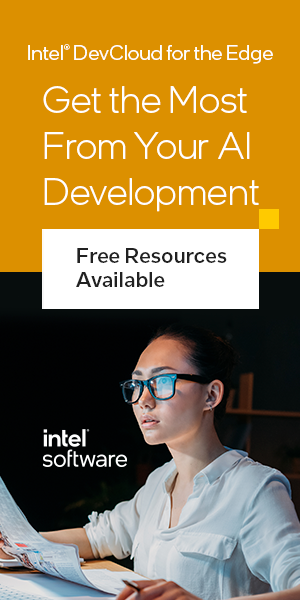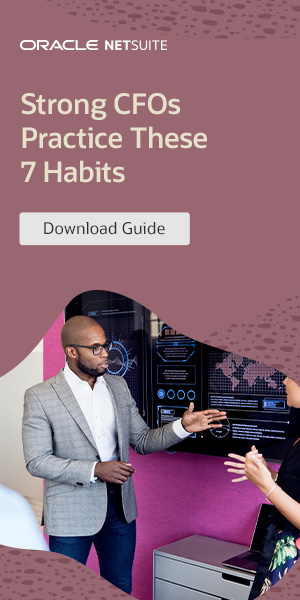Welcome to our comprehensive guide on custom PC builds. Whether you’re a beginner or have some experience, this step-by-step guide will help you build your dream custom PC with confidence. Building your own custom PC can be a rewarding and cost-effective endeavor. You’ll have complete control over the components and design, creating a setup that meets your specific needs. We’ll take you through the entire process, from selecting compatible parts to booting up your new PC. And to make it even easier, we’ll provide video guides for visual reference. So let’s dive in and explore the exciting world of custom PC builds!
The Essential Components You’ll Need
Before you start building your custom PC, it’s important to gather all the necessary components. Here’s a checklist of the essential parts you’ll need:
- PC case: Choose one that fits your desired motherboard size and offers ample space for components.
- Motherboard: Ensure compatibility with your chosen CPU and other components. Consider factors such as storage options and expansion slots.
- CPU: Select an Intel or AMD chip that meets your performance needs and aligns with your motherboard’s socket and chipset specifications.
- CPU cooler: Decide on an aftermarket cooler for better cooling performance or use the stock cooler included with your CPU.
- RAM: Choose the appropriate type (DDR4 or DDR5) and speed that is compatible with your motherboard for optimal performance.
- Graphics card: Determine the GPU that suits your gaming or graphics needs, ensuring it fits within your case and has sufficient power from the PSU.
- SSD/HDD: Decide on the storage type that provides enough capacity for your files, games, and applications.
- PSU: Select a power supply unit that can handle the power demands of your components.
- Windows installation: Determine whether you’ll need a USB stick with a Windows 10 or 11 installation or if you already have a license/activation key.
These components form the foundation of your custom PC build and are crucial for its functionality and performance. Make sure to do thorough research and consider your specific requirements when making your selections.
Choosing the Right Components
When choosing the essential components for your custom PC, it’s important to consider factors such as compatibility, performance, and budget. Here are some tips to guide you:
- Research: Read reviews and compare different options to find the best fit for your needs.
- Compatibility: Ensure that all components are compatible with each other and with your desired operating system.
- Future-proofing: Consider your future needs and choose components that can be easily upgraded or expanded.
- Budget: Set a budget and prioritize components based on their importance to your specific use cases.
By carefully selecting the essential components and taking these factors into account, you’ll be well on your way to building a custom PC that meets your requirements and exceeds your expectations.
| Component | Considerations |
|---|---|
| PC case | Size, compatibility with motherboard, expansion options |
| Motherboard | CPU compatibility, storage options, expansion slots |
| CPU | Performance, socket and chipset compatibility |
| CPU cooler | Aftermarket or stock cooler, cooling performance |
| RAM | Type (DDR4 or DDR5), speed, compatibility with motherboard |
| Graphics card | GPU performance, size compatibility with case, power supply requirements |
| SSD/HDD | Storage capacity, type (SSD or HDD) |
| PSU | Power requirements, efficiency, reliability |
| Windows installation | License/activation key, installation media |
Compatibility Considerations
When building a custom PC, ensuring compatibility between components is crucial for a successful build. Here are some key considerations to keep in mind:
CPU and Motherboard Compatibility
The CPU you choose must be compatible with the socket and chipset of your motherboard. Different CPU models require specific socket types, so it’s important to verify that your chosen CPU is supported by your selected motherboard. Additionally, take note of the motherboard’s chipset compatibility which can impact performance and features.
Case and Motherboard Form Factor
Before purchasing a PC case, check whether it supports the form factor of your chosen motherboard. Common form factors include ATX, MicroATX, and Mini-ITX. Ensuring the case is compatible with your motherboard’s form factor will prevent any installation issues. Additionally, verify that the case has ample space for your desired components and sufficient clearance for the CPU cooler and GPU.
RAM, GPU, and Storage Compatibility
For RAM compatibility, refer to your motherboard’s manual to determine the supported RAM type, speed, and capacity. This information will guide you in selecting the appropriate RAM modules for your build. When choosing a graphics card (GPU), ensure it fits within your case and that your power supply unit (PSU) can provide sufficient power. Additionally, check if your motherboard supports the storage type (NVMe SSD or SATA-based) and speed (PCIe 3.0 or PCIe 4.0) you plan to use.
Operating System (OS)
Consider the operating system that best suits your needs, such as Windows 10 or 11. Verify that your selected motherboard supports your chosen OS. Additionally, ensure you have the necessary installation media (USB stick with Windows installation) or a valid license/activation key to complete the OS installation process.
| Component | Compatibility Considerations |
|---|---|
| CPU | Verify compatibility with motherboard socket and chipset |
| Motherboard | Check form factor compatibility with chosen case; ensure compatibility with RAM and storage type |
| Case | Ensure it can accommodate chosen motherboard size and has sufficient clearance for components |
| RAM | Confirm compatibility with motherboard for type, speed, and capacity |
| GPU | Check if it fits within the case and has sufficient power supply requirements |
| Storage | Determine motherboard support for storage type (NVMe SSD or SATA-based) and speed (PCIe 3.0 or PCIe 4.0) |
| OS | Choose the appropriate operating system and verify motherboard compatibility |
Preparing Your Workspace
Before you dive into building your custom PC, it’s crucial to prepare your workspace properly. By setting up the right environment and having the necessary tools at hand, you can ensure a smooth and efficient build process. Here’s what you need to do:
Gather the Right Tools
- Phillips head screwdrivers (#1 and #2)
- Zip ties or twist ties for cable management
- A flashlight for better visibility inside the case
- Something to hold screws, like a small container or magnetized tray
Having these tools readily available will save you time and frustration during the assembly process.
Consult the Motherboard Manual
Your motherboard manual is your best friend when it comes to building your PC. It contains vital information about the layout, connectors, and features of your specific motherboard model. Keep it nearby during the entire building process for reference whenever you have questions or need clarification.
Plan for Cable Management
Effective cable management not only improves the aesthetics of your PC build but also enhances airflow, which is important for cooling. Before you start assembling your components, think about how you’ll route and secure the cables inside the case. Consider using zip ties or twist ties to keep them organized and prevent them from obstructing airflow or getting tangled.
Apply Thermal Paste Properly
If you’re using an aftermarket CPU cooler, you’ll need to apply thermal paste to ensure optimal heat transfer between the CPU and the cooler. Follow the manufacturer’s instructions for the correct amount and application method. Properly applying thermal paste is crucial for maintaining low temperatures and maximizing the performance and lifespan of your CPU.
With your workspace ready and the necessary tools and knowledge at your disposal, you’re now prepared to dive into building your custom PC with confidence.
Connecting Components to the Motherboard
Now that we have gathered all the necessary components and prepared our workspace, it’s time to connect key components to the motherboard. This step is crucial as it lays the foundation for the rest of the build.
The first component we’ll connect is the CPU. Remove the plastic cover protecting the CPU socket, align the CPU with the socket, and gently drop it in place. Take care to ensure that the CPU aligns with the socket arrow or triangle. Once the CPU is in place, secure it by lowering the metal retaining bracket and latching the tension lever.
Next, we’ll install the CPU cooler. Follow the manufacturer’s instructions to install the cooler, applying thermal paste if necessary. Connect the CPU fan to the appropriate header on the motherboard. If you have additional fans or a liquid cooling pump, connect them to the corresponding connectors on the motherboard as well.
Installing RAM
Now it’s time to install the RAM modules. Refer to your motherboard manual to determine the correct RAM slot configuration. Open the latches on the RAM slots, align the notches on the RAM module with the slot keys, and firmly press the module into place until the latches click closed. Repeat this step for each RAM module you have.
By connecting these components to the motherboard, we are setting the stage for a functional custom PC. In the next section, we will proceed to build within the case, bringing our custom PC build one step closer to completion.
| Component | Steps |
|---|---|
| CPU | 1. Remove plastic cover from CPU socket 2. Align the CPU with the socket 3. Gently drop the CPU in place 4. Secure the CPU with the retaining bracket and tension lever |
| CPU Cooler | 1. Follow manufacturer’s instructions for installation 2. Apply thermal paste if necessary 3. Connect the CPU fan to the motherboard 4. Connect additional fans or liquid cooling pump if applicable |
| RAM | 1. Refer to motherboard manual for slot configuration 2. Open latches on RAM slots 3. Align RAM module with slot keys 4. Firmly press the module in place until latches click closed |
Building in the Case
Now that we have connected the key components to the motherboard, it is time to move on to building within the PC case. This is where your custom PC starts to take shape. Follow these steps to ensure a successful installation:
- PC case installation: Begin by carefully placing the motherboard into the case, ensuring it aligns with the standoff screws. Once aligned, secure the motherboard using the screws provided with your case.
- Cable management: Take the time to route and organize your cables neatly within the case. Use zip ties or twist ties to secure them in place. Proper cable management improves airflow and makes future maintenance much easier.
- PSU installation: Locate the designated PSU mounting area in your case and install the power supply unit. Secure it with the screws provided. Connect the necessary cables from the PSU to the motherboard, storage drives, and other components.
- GPU installation: If you are using a dedicated graphics card, align it with the PCIe slot on the motherboard. Gently but firmly insert it until it clicks into place. Secure the GPU using the retention bracket or screws provided.
Once you have completed these steps, your key components should be securely installed within the PC case. Take a moment to ensure everything is properly connected and secured before moving on to the next section.
| Component | Installation Steps |
|---|---|
| PC case | Align the motherboard with the standoff screws and secure it with provided screws. |
| Cable management | Route and organize cables neatly using zip ties or twist ties. |
| PSU | Install the power supply unit in the designated mounting area and connect necessary cables. |
| GPU | Align and insert the graphics card into the PCIe slot on the motherboard, securing it with the retention bracket or screws. |
Final Steps and Booting Up
With the key components installed and cables neatly managed, we’re almost ready to power up your custom PC. Here are the final steps to complete the assembly and get your system up and running:
First, double-check your cable management to ensure all connections are secure and well-organized. This will not only improve the airflow within your case but also make future maintenance easier. Take a few moments to ensure everything is in order before proceeding.
Next, reassemble the case panels, making sure they are properly aligned and securely fastened. This step is important to protect your components and maintain the overall integrity of your build. Take your time to ensure a clean and professional-looking finish.
Once the case is fully assembled, it’s time to connect your peripherals. Plug in your monitor, keyboard, mouse, and any other accessories you plan to use. Make sure all connections are secure and that your peripherals are functioning correctly.
Now, it’s time to install the operating system. Insert the Windows 10 or 11 installation media, or connect a bootable USB. Follow the on-screen prompts to initiate the installation process. When prompted, enter your Windows license/activation key to activate your operating system.
Finally, it’s time to power on your custom PC! Press the power button and watch as your system comes to life. Follow any additional setup instructions that may appear on your screen. Congratulations, your custom PC build is now complete and ready to use!