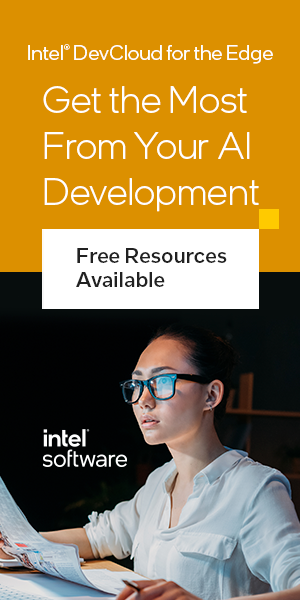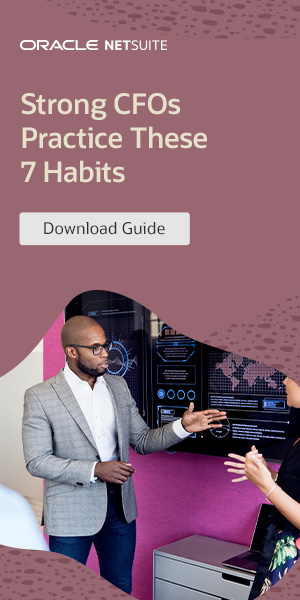Building your own PC may seem daunting, but with the right instructions and a willingness to learn, anyone can do it. In this guide, we will provide you with step-by-step tips on how to assemble your first PC. From choosing the right components to completing the final build, we’ve got you covered. Let’s get started today!
The Benefits of DIY PC Assembly
Building your own PC offers several advantages that make it a popular choice for many enthusiasts. Let’s explore the benefits of DIY PC assembly:
Personalization
One of the main advantages of building your own computer is the ability to personalize every aspect of your PC. From the motherboard and CPU to the graphics card and storage, you have complete control over the components you choose. This allows you to build a custom PC that perfectly aligns with your specific needs and preferences. Whether you’re a gamer, content creator, or professional, you can tailor your computer’s performance and capabilities to suit your requirements.
Cost-effectiveness
Building your own PC can be a cost-effective option compared to buying a pre-built computer. By selecting your own components, you can avoid paying for unnecessary features or overpriced hardware. This gives you the opportunity to allocate your budget more efficiently and invest in high-quality parts that offer the best value for your money. Additionally, DIY PC assembly allows for future upgrades and expansions, ensuring that your computer remains adaptable to your evolving needs without having to replace the entire system.
Understanding and Learning
Embarking on the journey of building your own PC can be a great way to deepen your understanding of computer hardware and gain valuable technical knowledge. As you research and select each component, you’ll learn about their functions, compatibility, and performance. Through hands-on assembly and troubleshooting, you’ll develop practical skills that can be useful in future projects or career opportunities. Building your own PC not only provides a sense of accomplishment but also empowers you to take control of your technology.
| Advantages of DIY PC Assembly |
|---|
| Personalization |
| Cost-effectiveness |
| Understanding and Learning |
Whether you’re looking to create a high-performance gaming rig or a workstation tailored to your specific needs, building your own PC offers numerous benefits. The ability to customize your computer, save money, and gain technical knowledge are just a few reasons why DIY PC assembly is a rewarding experience. So, roll up your sleeves and get ready to unleash your creativity and expertise in building your own custom PC.
Selecting the Key Components
When it comes to assembling your own PC, selecting the right components is crucial. Each component plays a vital role in the overall performance and functionality of your computer. Here are the key components that you need to focus on:
Motherboard and CPU:
The motherboard is the central component that connects all other parts of your PC. It determines the compatibility and features available to you. When choosing a motherboard, consider the socket type that matches your chosen CPU. The CPU, or central processing unit, is the brain of your computer. It determines the speed and processing power. Look for a CPU that suits your needs, whether you’re a casual user or a hardcore gamer.
Graphics Card:
If you’re into gaming or graphic-intensive tasks, a dedicated graphics card is essential. It processes and renders images, videos, and games with high-quality visuals. Consider the VRAM (video RAM), GPU (graphics processing unit), and power requirements when choosing a graphics card.
RAM:
Random Access Memory, or RAM, is responsible for multitasking and temporary data storage. The more RAM you have, the better your system’s performance will be. Look for RAM with higher speeds and capacities that align with your needs.
Storage:
Storage devices, such as hard drives (HDD) and solid-state drives (SSD), determine the amount of data your computer can store and access. SSDs offer faster read and write speeds, while HDDs provide larger storage capacities at a more affordable price. Consider a combination of both for optimal performance and storage space.
By carefully selecting these key components, you can ensure that your DIY PC assembly is successful and tailored to your specific needs and preferences.
| Component | Considerations |
|---|---|
| Motherboard and CPU | – Check socket compatibility- Consider CPU speed and power |
| Graphics Card | – Look for VRAM and GPU performance- Check power requirements |
| RAM | – Consider speed and capacity |
| Storage | – Choose between HDD and SSD- Consider storage capacity and speed |
The PC Case
When it comes to building your own PC, choosing the right PC case is crucial. Not only does it house all your components, but it also plays a significant role in the overall aesthetics, cooling, and functionality of your build.
Form Factor and Size
Before selecting a PC case, you need to consider its form factor and size. The most common form factors are ATX, Micro-ATX, and Mini-ITX. ATX cases are larger and offer more expansion options, while Micro-ATX and Mini-ITX cases are more compact. Make sure to choose a case that is compatible with your motherboard and other components.
Additionally, consider the size of the case. If you have a lot of components or plan to incorporate liquid cooling, you may need a larger case with ample space for cable management and proper airflow.
Airflow and Cooling
Proper airflow is essential to keep your components cool and ensure optimal performance. When selecting a PC case, look for features that promote good airflow, such as front and rear fans, ventilation holes, and dust filters. Consider the number of fans the case supports and whether it has space for additional fans or liquid cooling radiators if you require extra cooling.
Aesthetics
The aesthetics of your PC case can reflect your personal style and complement your overall setup. Choose a case that appeals to you visually, whether you prefer a sleek and minimalist design or a bold and eye-catching look. Some cases also offer customizable RGB lighting options, allowing you to add a touch of personalized flair.
| PC Case | Form Factor | Size | Airflow | Aesthetics |
|---|---|---|---|---|
| Corsair Carbide Series 275R | ATX | Mid-tower | Good | Minimalist |
| NZXT H510 | ATX | Mid-tower | Excellent | Sleek and modern |
| Cooler Master MasterCase H500 | ATX | Mid-tower | Good | Mesh front for enhanced airflow |
Table: Examples of PC Cases
Remember, choosing the right PC case is not just about functionality; it’s also about personal preference and creating a build that you’ll be proud to show off. So take your time, consider your needs, and find a PC case that ticks all the boxes for you.
The PC Build Process
After carefully selecting your components and gathering all the necessary tools, it’s time to start the PC assembly process. Follow these step-by-step instructions to ensure a successful build:
Step 1: Install the CPU and CPU Cooler
Begin by gently placing the CPU into the socket on the motherboard, making sure the pins align correctly. Apply thermal paste to the top of the CPU, then attach the CPU cooler according to the manufacturer’s instructions. Secure it firmly, but be cautious not to overtighten.
Step 2: Install the RAM
Locate the RAM slots on the motherboard and open the clips on either side. Align the notch on the RAM stick with the slot and firmly press it down until the clips snap back into place. Repeat this process for each RAM stick, if you have multiple.
Step 3: Mount the Motherboard
Place the motherboard inside the PC case, aligning the mounting holes with the standoffs. Screw the motherboard into place, ensuring it is secure but not overly tightened. Connect the necessary cables from the case to the motherboard, such as power and USB connectors.
Step 4: Install Storage Drives and Graphics Card
For storage drives, connect the SATA data cables to the motherboard and the power cables to the drives themselves. Carefully insert the graphics card into the appropriate PCIe slot, making sure it clicks into place. Secure it with screws or a locking mechanism, if necessary.
Step 5: Connect Power Supply and Cables
Position the power supply unit (PSU) in the designated area of the case and secure it with screws. Connect the necessary cables from the PSU to the motherboard and other components, such as the CPU power connector, GPU power connectors, and SATA power cables for storage drives.
Step 6: Cable Management
Organize the cables inside the case to ensure proper airflow and a clean look. Use cable ties or Velcro straps to secure and bundle cables together. Route the cables behind the motherboard tray and through designated cable management holes to keep them out of the way.
Step 7: Test and Power On
Double-check all connections and ensure everything is properly secured. Plug in the power cord, then press the power button to start your PC for the first time. Check if the fans spin, lights turn on, and the monitor receives a signal. If everything appears to be working correctly, you’re ready to install the operating system and begin using your new PC!
Troubleshooting Tips
Building your own PC can be a rewarding experience, but it’s not without its challenges. Here are some common issues that may arise during the assembly process and some troubleshooting tips to help you overcome them:
1. Power Failure
If your PC fails to power on after assembly, it could be due to a loose power cable connection or a faulty power supply. Double-check that all power cables are securely connected to the motherboard, graphics card, and other components. If the issue persists, try using a different power outlet or replacing the power supply altogether.
2. Compatibility Issues
Compatibility between components is crucial for a successful PC build. If you encounter compatibility issues, such as the motherboard not recognizing the RAM or the graphics card not fitting in the case, check that all components are compatible with each other and with the chosen motherboard. Refer to the component manuals and online resources for compatibility information.
3. Overheating
If your PC is overheating and shutting down unexpectedly, it could be due to inadequate cooling or poor airflow. Make sure that all fans are properly installed and running smoothly. Check that the CPU cooler is securely mounted and that thermal paste is applied correctly. Consider adding additional case fans or upgrading to more efficient cooling solutions, if needed.
By being aware of these common issues and following the troubleshooting tips provided, you can address any problems that may arise during the PC assembly process. Remember to remain patient and thorough in your troubleshooting efforts, and don’t hesitate to seek further assistance if needed. Now, let’s take a look at a table summarizing the common PC assembly problems and their corresponding solutions:
| Problem | Troubleshooting Tips |
|---|---|
| Power failure | Double-check power cable connections Try a different power outlet Consider replacing the power supply |
| Compatibility issues | Ensure component compatibility Refer to manuals and online resources Consider replacing incompatible components |
| Overheating | Check fan installation and operation Verify CPU cooler mounting and thermal paste application Consider adding case fans or upgrading cooling solutions |
Further Customization and Upgrades
Once you have successfully assembled your PC, you have the opportunity to further customize and upgrade it according to your specific needs and preferences. Here are some options to consider:
PC Customization
- Change the appearance of your PC with customized LED lighting options or colorful PC case decals.
- Add personalized stickers or decals to your monitor, keyboard, or mouse for a unique touch.
- Explore different PC case accessories like cable management solutions, dust filters, or additional cooling options to optimize your build.
PC Upgrades
If you’re looking to improve the performance of your PC, here are some upgrade options to consider:
| Component | Potential Upgrade |
|---|---|
| Graphics Card | Upgrade to a more powerful GPU for improved gaming or graphic-intensive tasks. |
| Storage | Add a solid-state drive (SSD) or upgrade to a higher capacity for faster boot times and increased storage space. |
| RAM | Upgrade to higher-capacity RAM modules for improved multitasking performance. |
| Processor | Consider upgrading your CPU for faster processing speeds and better overall performance. |
Additional Peripherals
Enhance your PC setup with additional peripherals that can improve your overall computing experience:
- Invest in a high-quality gaming mouse and keyboard for improved precision and comfort.
- Upgrade to a larger monitor or invest in a second monitor for increased productivity and multitasking capabilities.
- Consider getting a headset or speakers for better audio quality during gaming or multimedia activities.
Remember, customization and upgrades are not limited to the options listed above. Feel free to explore various components and peripherals that align with your needs and budget. The beauty of building your own PC is the ability to continually personalize and improve your setup over time.
Conclusion
In conclusion, DIY PC assembly is a rewarding endeavor that allows you to create a personalized computer tailored to your specific needs. By following this comprehensive guide, you have gained the knowledge and confidence to embark on your own PC building journey.
Throughout this guide, we have covered the key steps involved in assembling your first PC, from selecting the right components to troubleshooting common issues. We have emphasized the benefits of building your own computer, including the ability to customize every aspect and potentially save money compared to buying a pre-built system.
We hope that this guide has provided you with the necessary tools and information to successfully complete your DIY PC assembly. By taking the time to understand the process and carefully following the steps outlined, you can enjoy the pride and satisfaction of using a computer that you built with your own hands.
So, go ahead and embrace the world of DIY PC assembly. Create a computer that reflects your unique needs, preferences, and budget. With a little patience and perseverance, you’ll have a functional and powerful PC that is truly yours. Happy building!